DigitalGuest
General
DigitalGuest is a customer communication system integrated with the Willba system. This integration enables automatic messages to be sent to customers and participants during various sales events.
Events, accommodation, and day reservations have a communication tab that includes customer communication and email sections. Customer communication refers to DigitalGuest.
The communication section can be added to different sales types in Strapi's facets section. Registrations cannot manage customer communication separately; it is always managed at the event level.
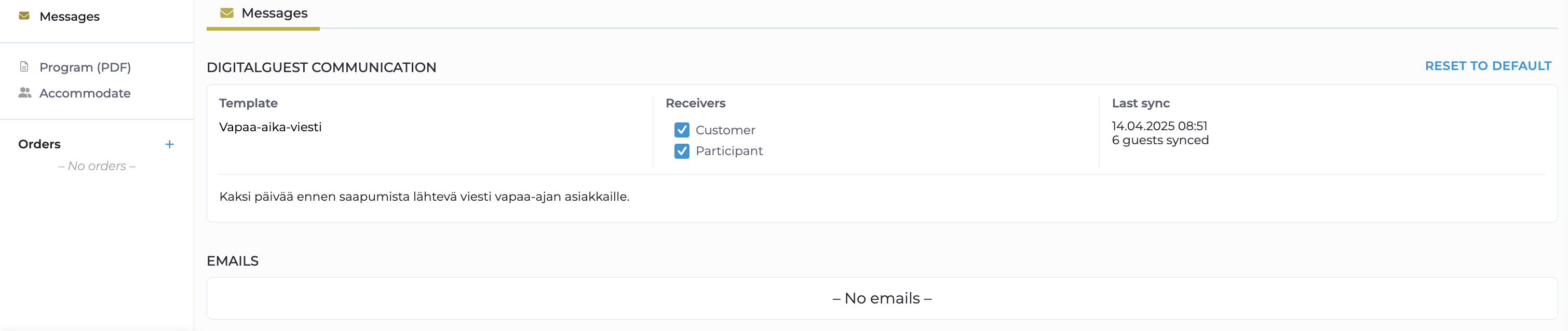
Configuration
Customer Communication
From the dropdown menu, you can select which DigitalGuest message template the sale uses. Below the template, you can see what has been defined in DigitalGuest, such as:
- Message content
- When the message is sent
Default Message Templates for Sales Categories
Default message templates can be attached to sales categories, allowing specific cost centers to always use a specific message template.
Example: Cost center "Personal Customers" → They automatically use the message template "DigitalGuest General Welcome".
If message templates have been added to different categories, the following priority is used:
- The category's order number by default.
- If multiple categories are attached to the same message template, the template that matches the largest number of categories is selected.
Message Recipients
The message recipient can be selected as either:
- Customer
- Participant
- Both
For events, "customer" refers to the registration customer. However, the event customer does not receive DigitalGuest messages. Default recipients can also be defined in the message template.
Restoring Default Settings
The "Reset to default" button can restore the selections that are attached to categories by default.
DigitalGuest
Using the DigitalGuest System
In the DigitalGuest system, you can create target groups, email templates, and automated messages. The key functions are described below:
Creating Target Groups
- Go to Segmentation → Target group.
- Select "Create rate-code group".
- Choose a rate-code from the dropdown menu (the list can be found in Strapi's communication code field).
Creating Email Templates
- Go to Your content → Email.
- Create a new email template.
Creating Automatically Sent Messages
- Go to Communication → Automation → New message.
- Define recipients: Send to: Target group.
- Set the sending time: Send when → Choose a time.
- Finally, add the email content.