Search functions
General
Willba provides a wide range of search functionalities that allow users to browse data based on specific conditions, either through the main view or in the form of a listing. One example of a search view is the ability to browse unpaid invoices within a specified time period. Willba allows you to search for various types of information, including sales, tasks, invoices, customers, and products. Search views are also utilized for selecting customers or products. In content management, individual dimensions can be activated within search views, making them accessible to the entire organization. Furthermore, users have the ability to personalize their own view by hiding unnecessary search functions, resulting in a more streamlined user experience.
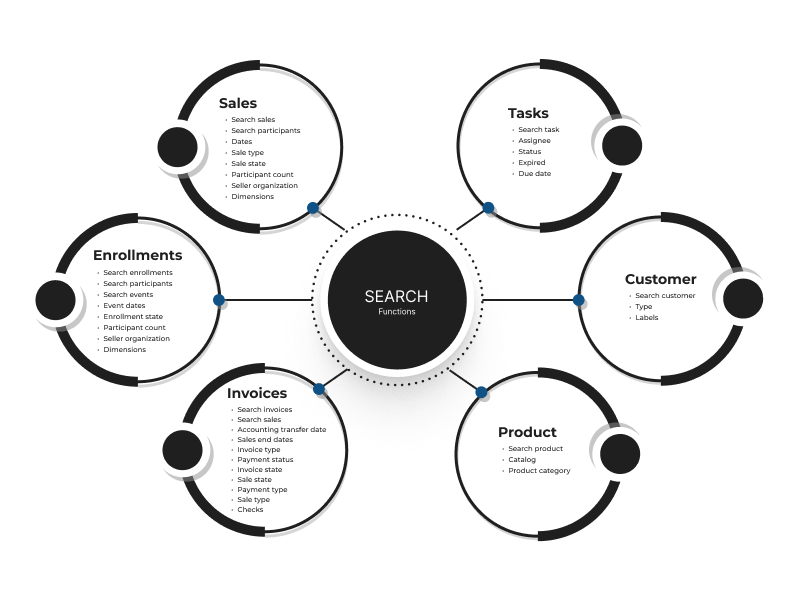
Sales
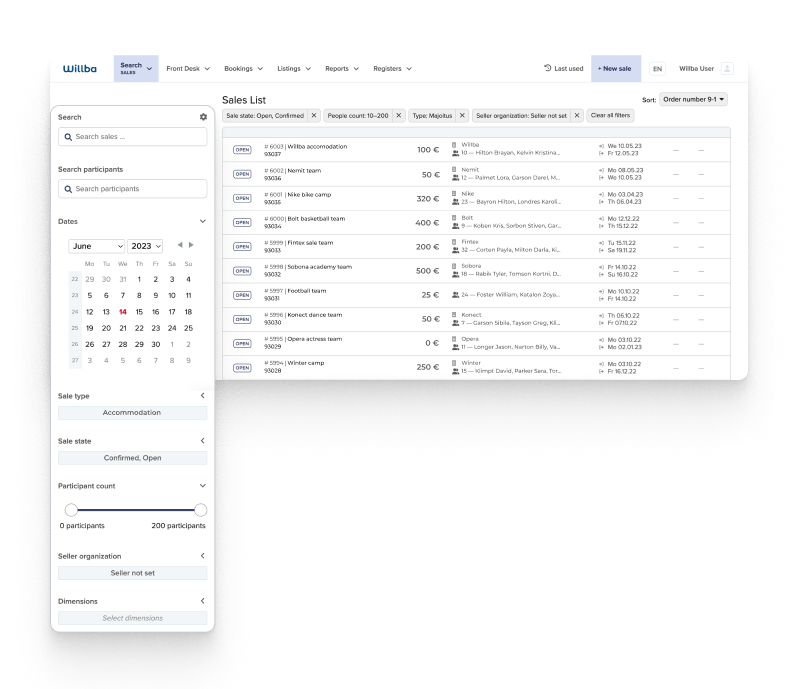
On Willba's main homepage, users can use various search functions to search and filter sales. The following search functions are available:
- Free word search: Users can perform a search using keywords such as the name of the sale, sale number, or customer's name.
- Search by participant's name: Users can narrow down their search to sales in which a specific person has participated.
- Search based on the start date of the sale: Users can search for sales by specifying the desired start date.
- Sales type filtering: Users can filter sales based on their sales type.
- Filtering by sales status: The search function allows users to filter sales based on their status, such as open, confirmed, or closed sales.
- Filtering by the number of people: Users can filter sales based on the number of people associated with them.
- Search by dimensions: Users can search for sales using defined dimensions, such as producer or residence type.
Enrollments
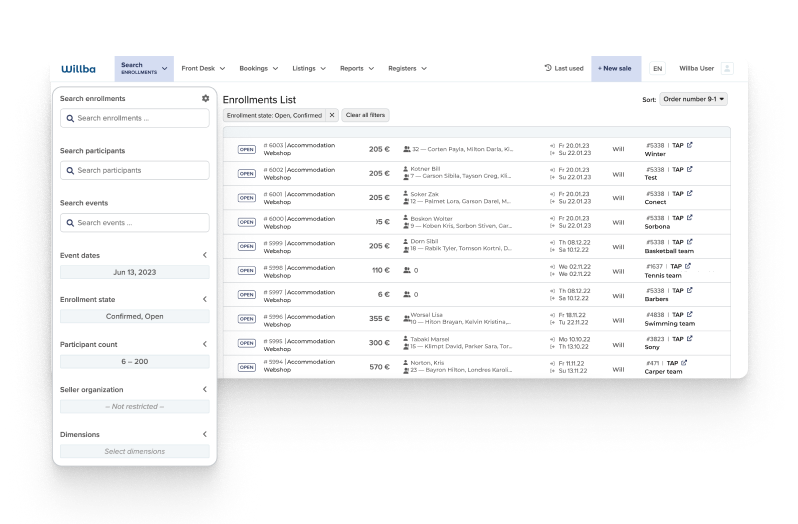
The search for event enrollments within sales provides an expanded set of functions compared to the standalone sales search. In addition to the basic sales search, the following functionalities are available:
- Event name, number or customer: The user can search for enrollments by the name, number or customer name of a specific event.
- Event dates: With the search function, you can search for enrollments based on their event dates.
Invoices
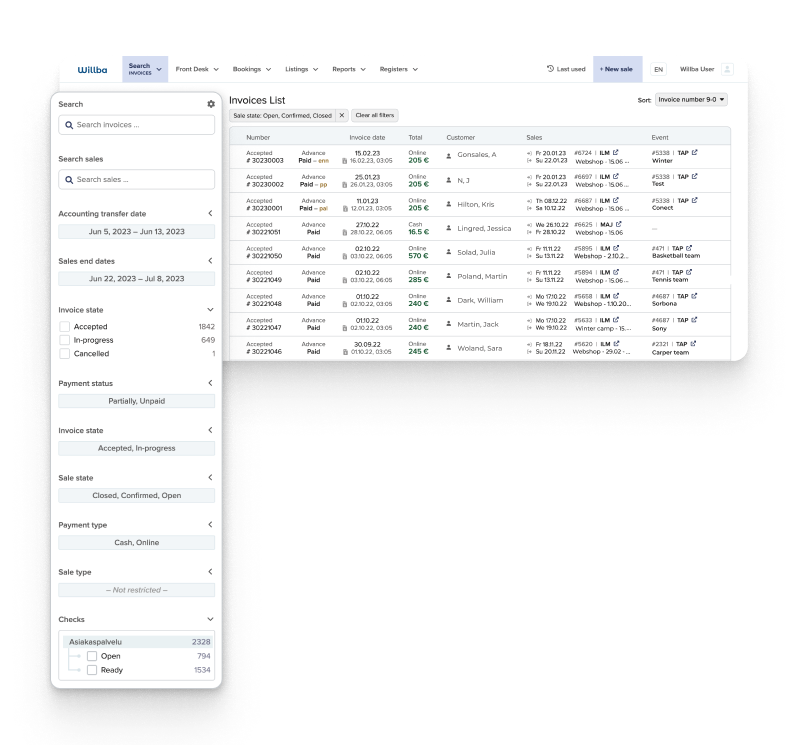
The Invoice Search feature provides a wide range of versatile functionalities for searching and filtering invoices in various usage scenarios. Users have access to the following search functions:
- By invoice number or reference number: Users can search for invoices by their invoice number or reference number.
- Invoice date: Users can use the search function to search for invoices based on their date.
- Sales name, number or customer name: The user can search for invoices by the name, number or customer name of a specific sale.
- Sale start and end date: The search function enables you to search for invoices according to a specific sale start date and end date.
- Payment status: The user can filter invoices based on their payment status, for example paid, unpaid or partially paid invoices.
- Invoice status: With the search function, you can search for invoices based on their status, such as draft or approved invoices.
- Payment method: The user can filter invoices based on their payment method, for example cash, online or e-invoices.
- Sales type: The search function enables invoices to be filtered based on their sales type.
- Status of check tasks: The user can search for invoices based on the status of their check tasks, incomplete or completed check tasks.
- Accounting transfer date: You can use the search function to search for invoices based on their accounting transfer date.
- Invoice type: The user can filter invoices based on their type, for example advance or invoice.
- Sales status: The search function allows you to search for invoices based on a specific sales status, such as open, confirmed or closed sales.
Tasks
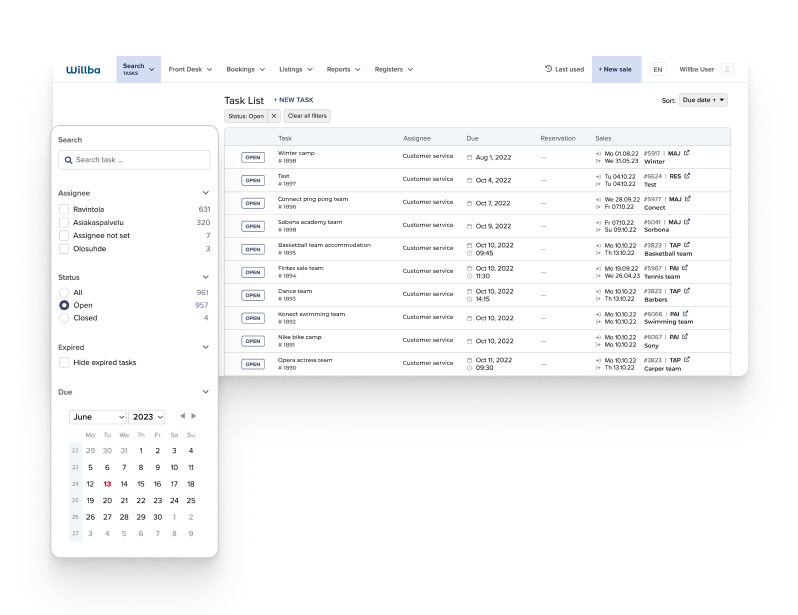
Task search offers users the opportunity to search and filter tasks based on different criteria. The following search functions are available:
- Task name: The user can search for tasks by their name.
- Task assignee: The search function allows you to search for tasks for a certain author to whom the task is assigned.
- Status: The user can filter tasks based on their status, unfinished or already marked tasks.
- Hide outdated tasks: With the search function, the user can hide outdated tasks so that they do not appear in the search.
- Deadline: The user can search for tasks based on their deadline, which defines when the task must be completed.
Task Search provides these functions for effective task management, helping users track task status, prioritize work, and ensure important deadlines are met.
Customers
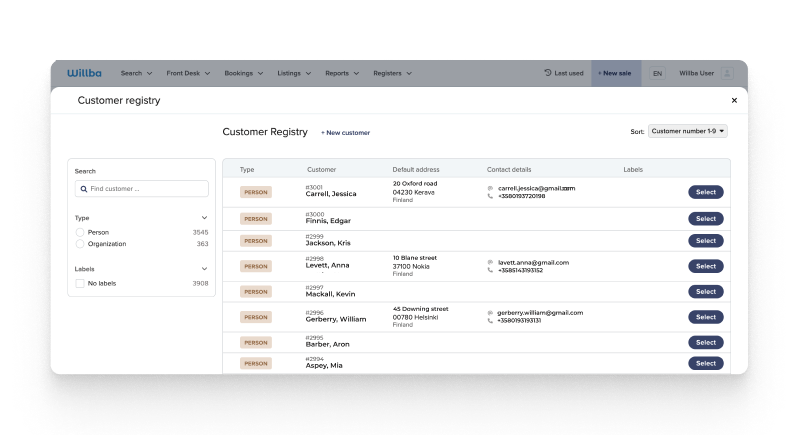
Customer Search offers these functions for efficient management of the customer register and finding customer information as needed. It helps users maintain up-to-date and organized customer data and offers the opportunity to group customers based on different criteria. The following functions are available:
- Free search: With the search function, the user can search for customers with a free word search, which can target the customer's name, number, address, phone number or email. Type: The user can filter customers based on their type, which can be either a person or an organization.
- Tags: To group the customer register, the user can create freely created tags that can be used to mark customers in different classes or categories. The search function allows the user to search for customers based on these tags, which makes it easier to find a specific customer group or to screen customers with certain characteristics.
Products
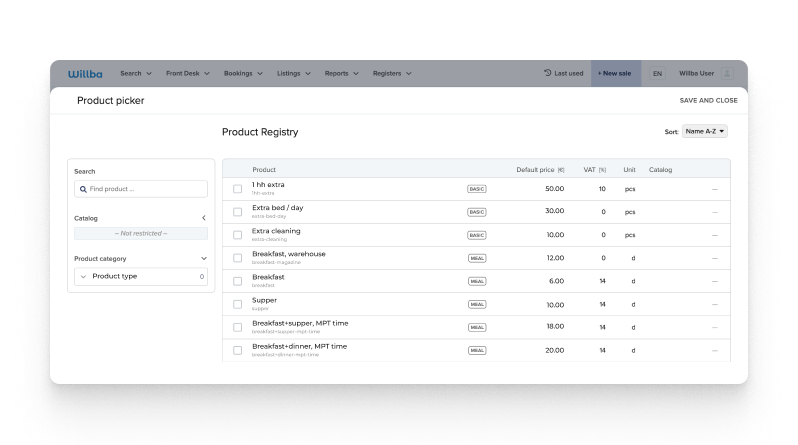
Product search in Willba offers users the opportunity to search and filter products based on different criteria. The following functions are available:
- Free text: With the search function, the user can search for products with a free word search, which can target the product name or product code.
- Product category: The user can filter products based on their belonging to a certain product category. The product category is hierarchical, so you can target the search either to the top level, such as Activities, or to the bottom level, such as Mountain Biking.
- Catalog: The search function allows the user to search for products in a specific catalog.