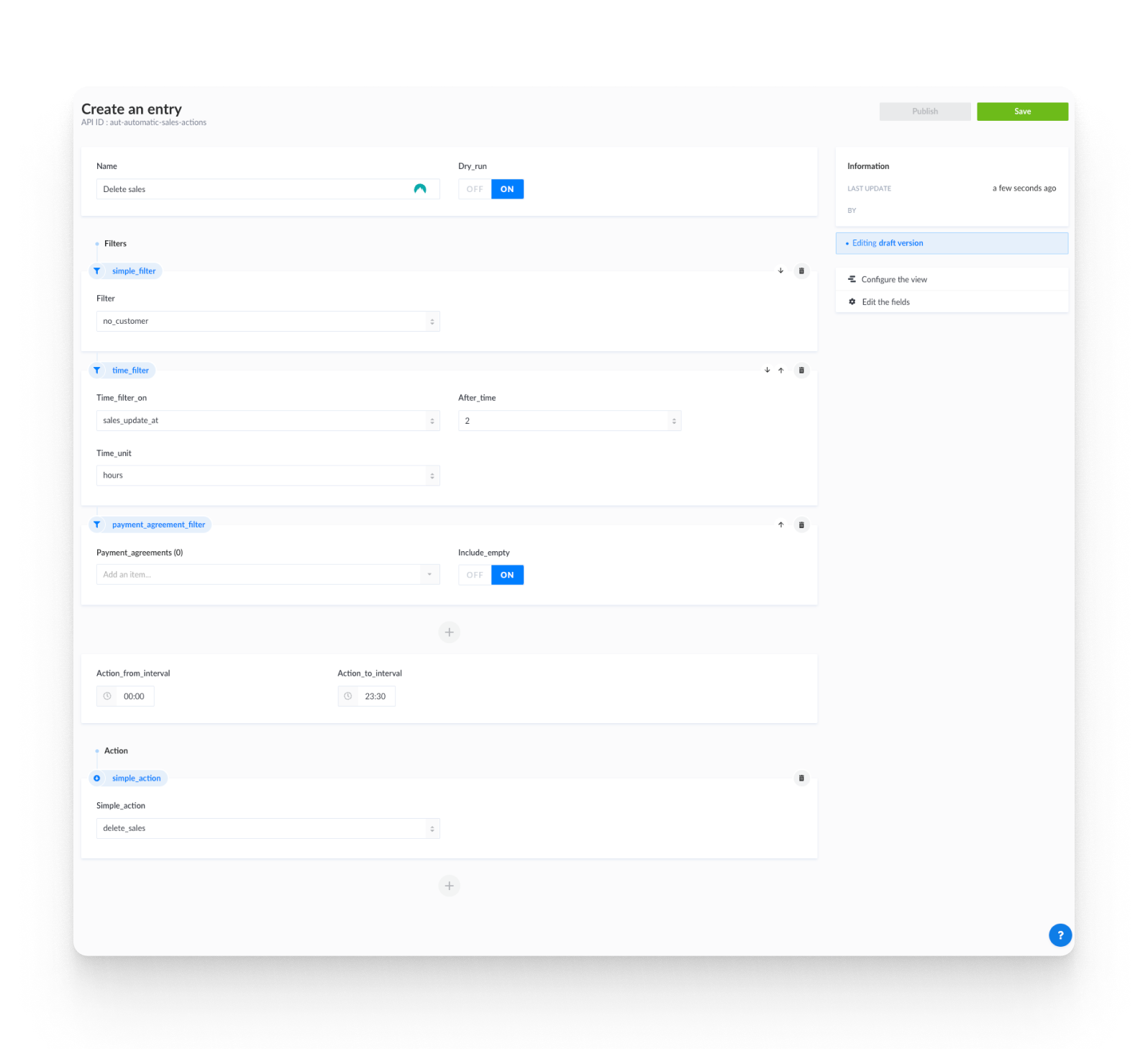Sales
Overview
What is a Sale in Willba?
Sales is the central concept of Willba. When offering anything to a customer, a sales record is normally created. Sales represents the central management unit for ANY customer engagement at training centers and hotels.
A "sale" in Willba is not just a transaction - it's a comprehensive container that manages the entire customer relationship from initial inquiry through visit completion. Whether it's one person booking a room or 200 people attending a multi-day training event, everything is organized under a single sales record that serves as the "case file" for that engagement.
Key characteristics of Willba Sales:
- Universal Container: All customer interactions create a sales record that contains everything related to that engagement
- Lifecycle Management: Active from initial offer/inquiry through visit completion, cancellation, or event end
- Unified Interface: Provides single management interface for all aspects of a customer engagement
- Flexible by Design: Different sales types (event, accommodation, product, enrollment) configured for specific use cases
When a sales person creates a sale, they add products, make initial reservations, add all visitors, and set internal reporting dimensions - all connected to that single sales record. This creates a complete management framework where accommodation bookings, participant details, meal planning, task assignments, and financial processes are all coordinated under one unified system.
System Integration
Willba's Sales module combines various functions and stages involved in managing group visits for individual customers. It provides users with tools to facilitate their daily work and ensures that information is up-to-date and accessible to the relevant stakeholders. The system supports the entire sales process, from order placement to offer creation and invoicing. It also enables reservation management, visit planning, and the implementation of visitor experiences. With its pricing and packaging features, program booking capabilities, and task ordering functionalities, Willba streamlines the sales process and enhances sales management.
Sales in Willba are organized into different stages, such as draft, open, confirmed, closed, or cancelled. The main types of sales include events, event enrollments, and individual sales. These sales types can be customized according to specific needs, such as bulk product sales or accommodation sales. For simpler sales, certain components can be omitted to simplify management.
To create a new sale in Willba, click on the button located in the top bar. Existing sales can be accessed using the sales search feature. Once inside a sale, various functions can be accessed through the sidebar navigation.
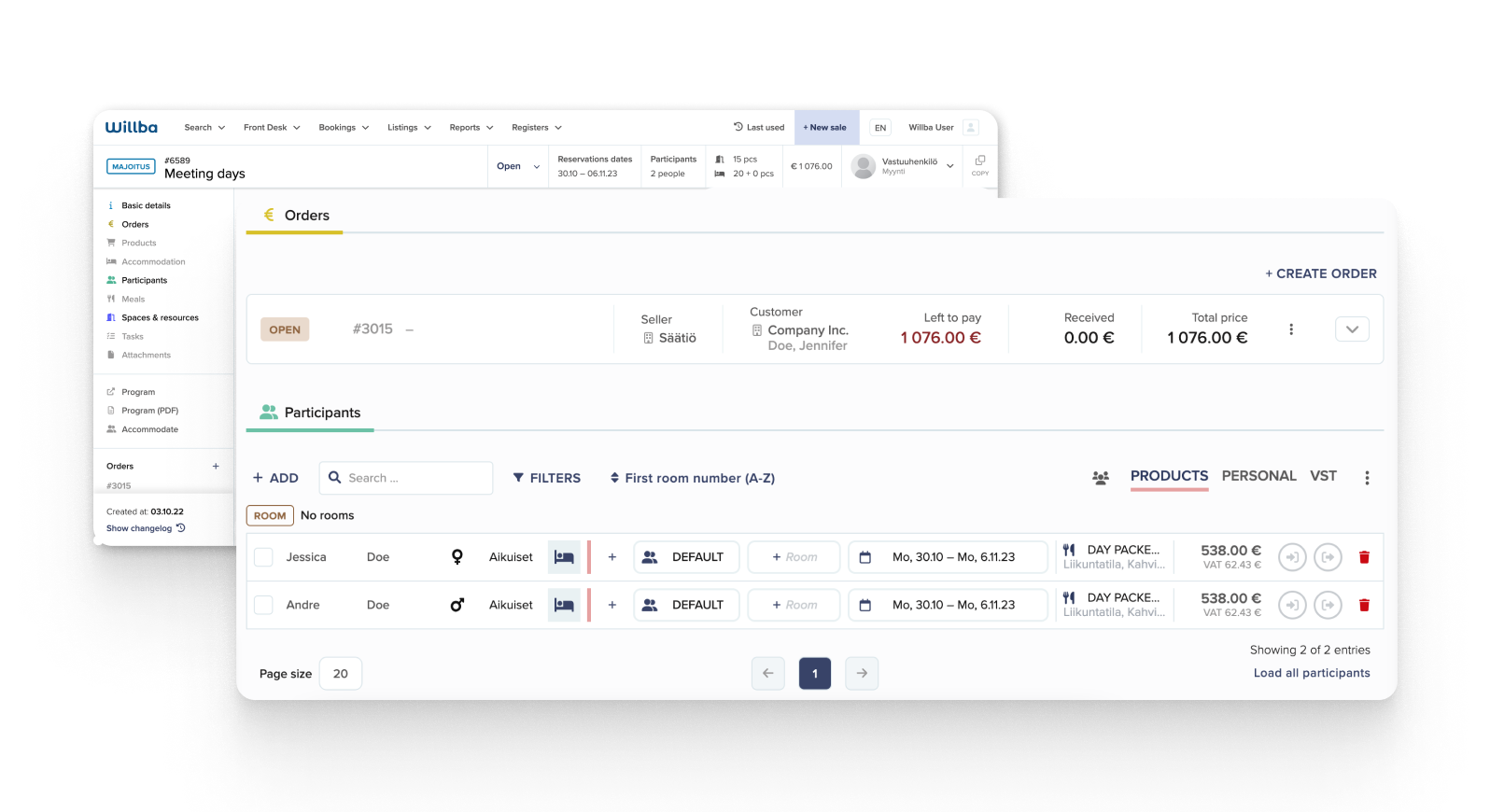
Sales Functionalities
| Functionality | Description |
|---|---|
| Basic details | Set customer, dimensions, dates, and notes |
| Orders | Manage the order lifecycle from quote to invoicing |
| Products | Price and package products for sale |
| Accommodation | Check availability and book room types and specific rooms |
| Spaces and resources | Reserve available spaces and resources, group them into reservation groups |
| Participants | Manage participant information and participant-specific products |
| Meals | View and manage meal packages associated with the sale |
| Tasks | Control operations by assigning tasks and orders |
| Check tasks | Review and manage tasks related to the sale check process |
| Attachments | Attach files to offers, order confirmations, and invoices |
| VST reporting | Manage reporting materials for the Ministry of Education and Culture's requirements |
Events and Enrollments
Willba Events are a type of sale, allowing the reservation of capacity quotas and pricing enrollment packages. Multiple participants can register for an event, and each group or individual participant will have their own sale (enrollment) under that event.
Events are useful for organizing larger groups with the same content and can also be published in an online store for sale (more information available in the online store documentation).
Events can also be utilized to manage large groups, enabling participants to provide their own information without accessing others' details.
Copy Sales
Any Sale can be copied as a new one. Users save time if the same content Sale recurs more frequently. Reservations are automatically transferred to the new date, overlapping reservation warnings become visible (rooms and resources). Once all reservations are in the correct places, the Sale in the draft state must be accepted as an open Sale.
At the copying stage, you can define which content you want to copy for the new Sale. For example, copying the participant list or room reservations is often not necessary, so you can leave them out of the copy from the beginning.
Copying an Enrollment creates a copy under the same Event.
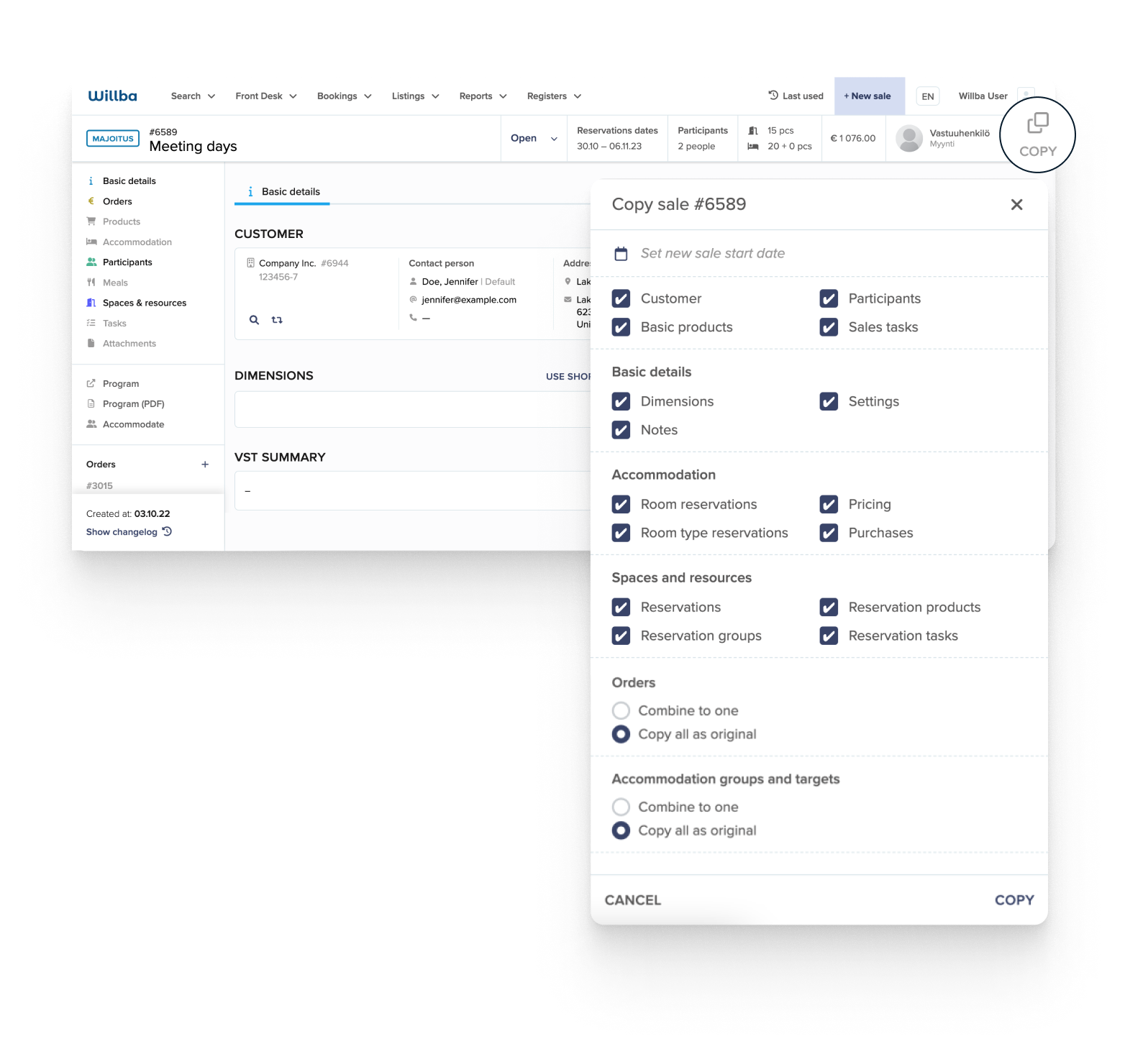
User manual
The copy function can be found in the upper right corner of the opened Sale. It opens a modal where you have to enter at least the date of the new sale. In addition, the modal has all options for that Sales type by default selected. If you don't want some information included in the copy, you can adjust a selection before confirming the copy.
Always remember to accept or delete a Sale before leaving the Sale.
Copying is confirmed with the selected options from the COPY button in the lower right corner of the modal. When the new Sale is ready, it will open in a new tab. The Sale is in Draft state, which means that reservations and meals, for example, do not yet appear in general calendars or meal lists, and the entire Sale does not appear in the Sales search by default. After the copy bookings have been corrected, the sale still needs to be approved to Open or Confirmed state.
Automated Sales Actions
Automated sales actions are a set of actions that are executed based on certain filters. The way this flow works is by selecting one or more filters and one actions. There's an internal timer that will run the action every hour and will execute it on the filtered sales.
Types of actions
At the moment, the following actions are supported:
- Close sale
- Cancel sale
- Accept invoice - gets all the invoices from the sales order and accept them while closing the order.
- Accept invoice and close sale - same as Accept invoice, but it closes also the sale
Types of filters
Filter by List of simple filters:
- No dimension
- No notes
- No customer
- No product
- No participants
- No resource reservations
- No accommodation reservations
- No pending checkouts
- All orders paid
- All orders closed
- Sales is ended
Filter by sales state:
- Cancel process
- Cancelled
- Closed
- Confirmed
- Draft
- Open
- Temporal
Filter by time:
- Sales updated at: after what period of time compared to when the sales was last updated
- Sales end: after what period of time compared to when the sales was ended
- External payment creation time: after what period of time compared to when the external payment for that sale was created
Filter by sales facet: you can choose from the sales facet defined by your organization.
Filter by payment agreement: you can choose from the payment agreement defined by your organization.
Filter by checked tasks: you can choose from the checked tasks defined by your organization.
You must select at least one filter for a sales action, it is recommended to add as many as you would need to isolate the desired sales.
Additional info
Dry-run
- If true: the action will run, but it won't save the result. E.g action should delete 10 sales, but it won't delete them. This feature is used when wanting to see what sales will be effected.
- If false: it will execute the actual action.
Action from and to interval
- As stated before, there is a timer that runs every hour and execute the actions. If you want your action to be executed during the night, then you will have to setup like the following:
- Action from interval: 00:00
- Action to interval: 06:00
You must select only one action. If you wish to have a cascade effect, create two or multiple actions
Example automation configuration