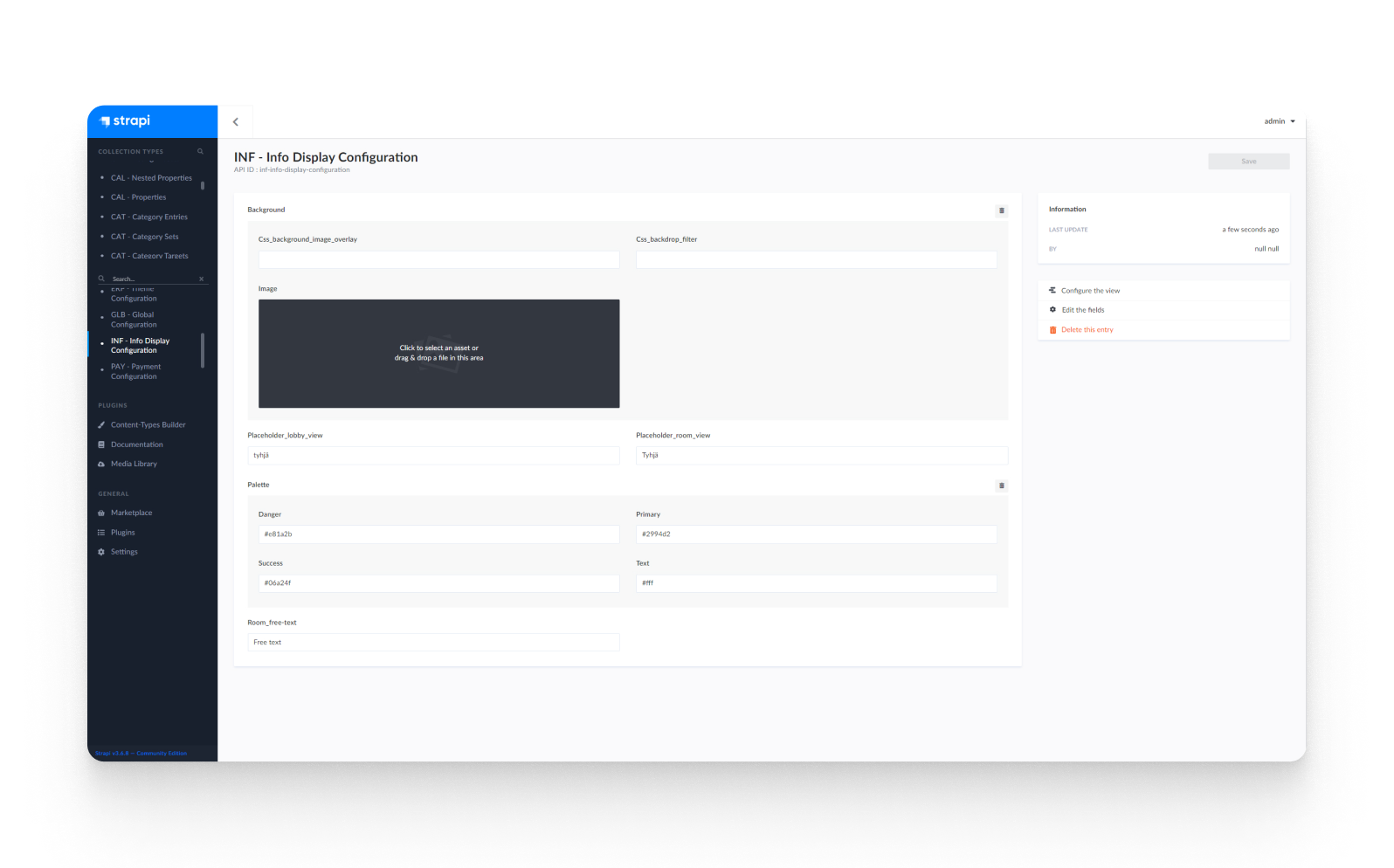Lobby Display
The Willba Lobby Display is a dynamic application designed for public spaces in a facility, such as lobbies or waiting areas. This application displays real-time information about multiple resources, enabling visitors to gain an immediate understanding of the availability and reservations of facilities such as tennis courts or meeting rooms.
The displayed information on the Lobby Display includes:
- Resource Information: Displays the names of resources (e.g., tennis courts, meeting rooms) and directions where the resources can be found.
- Reservation Details: Shows current and next reservations for each resource, including start time, end time, and customer name.
Use Case
Consider visiting a sports facility's lobby, waiting to book a tennis court. Strategically placed screens provide an overview of all available tennis courts, indicating which ones are currently occupied, the reservation durations, and the names of the customers who booked them. This comprehensive information aids in effective planning and prevents potential conflicts.
Key Features
Lobby Display provides information about current and upcoming reservations for multiple resources and nested resources.
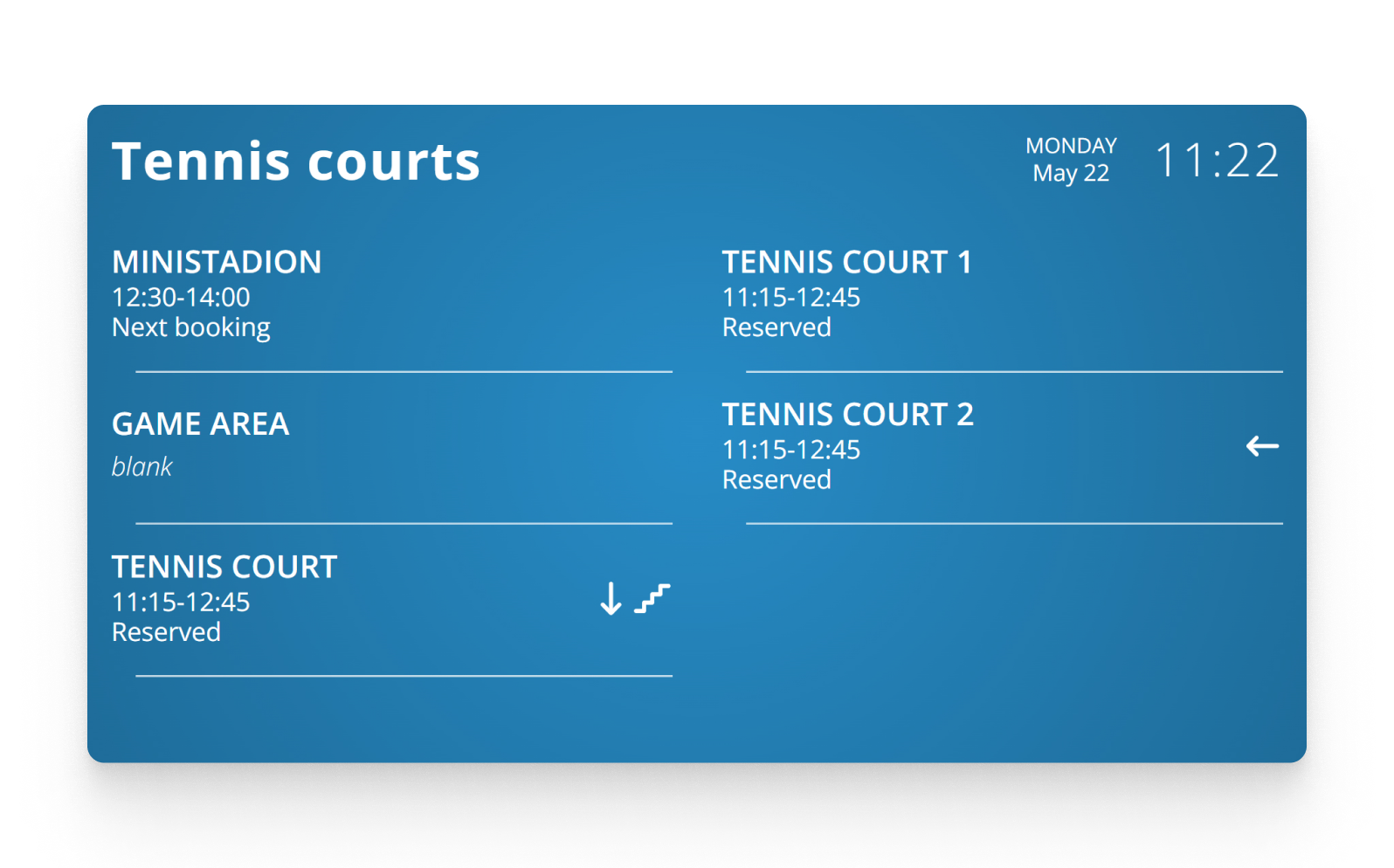
Configuration
Lobby view configuration
- Create a new lobby by filling in the Title field.
- Access the Lobby view by using the URL path /display/lobby/slug, where slug corresponds to the value provided in the Slug field when creating the new lobby.
- Add resources to the lobby view by selecting them from the Room or Nested_room dropdown.
- Add directions for the selected resources by choosing from the Directions dropdown.
- Customize the background for the lobby.
- Hide resources that do not have any reservations.
- If there are more resources in the lobby, secondary pages will be automatically created, and pagination will occur. Adjust the "Page_change_delay_ms" to control the speed of pagination.
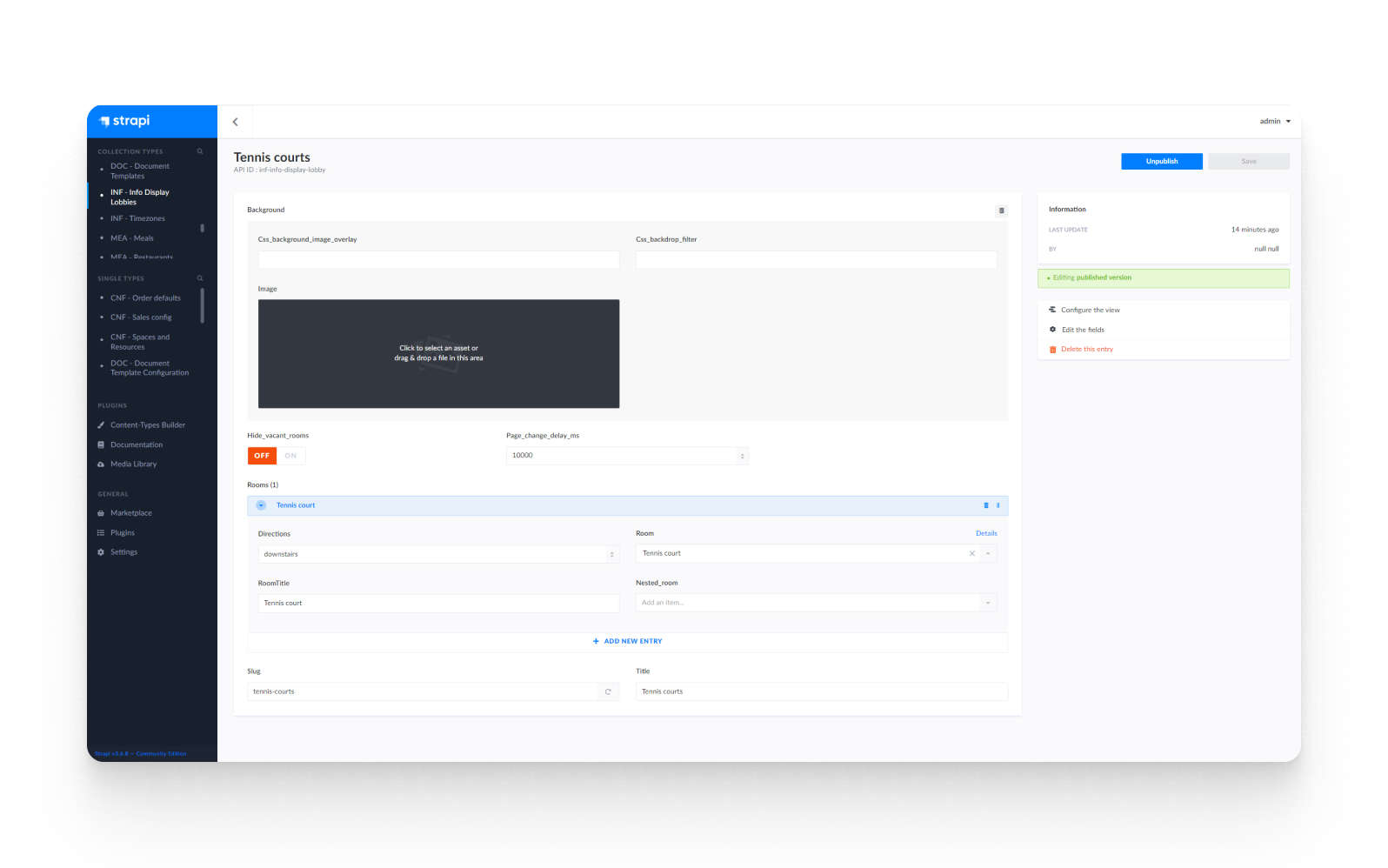
Global configuration
- Customize the background for the Lobby views.
- Choose a color palette according to your preference.
- Add placeholders in case there is no content available for the Lobby view.
- Personalize the Lobby view by filling the "Lobby_free_text" field with custom text.